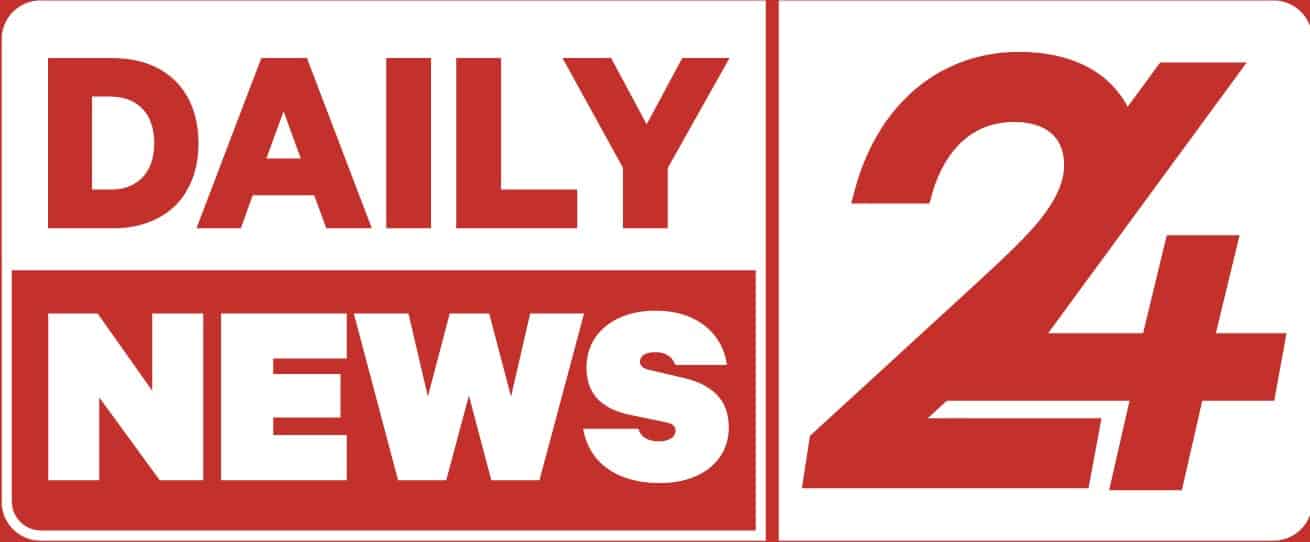Knowing how to upgrade PS5 internal storage is extremely worthwhile. After all, some of the best PS5 games can require more than 100GB of the console’s inbuilt 825GB storage space.
While the console has supported some of the best external hard drives since launch, adding additional internal storage has been made available in the first PS5 software beta. The feature will be rolled out to all PS5 owners in the coming weeks after it’s been thoroughly vetted by beta testers.
Here’s the PS5 SSD you should buy — according to Sony’s Mark Cerny
- GTA- San Andreas 8k remaster drops online
- PES dead, replaced by the F2P football platform, eFootball
- OFFICIAL: Pochettino signs new contract with PSG until 2023
The biggest benefit of upgrading a console’s internal storage is that an additional SSD is able to play native PS5 games that are stored on it. Whereas an external hard drive can only be used to store next-gen games. You have to transfer them over to the console’s internal storage in order to actually play them.
The process of upgrading PS5 internal storage is a little finicky. It requires a compatible SSD drive (ideally with some form of cooling system) and then screw it in. While it might sound very intimidating so long as it is comfortable wielding a screwdriver one shouldn’t have too much trouble.
In fact, the hardest part of the process is actually getting access to an SSD that fits Sony’s quite strict requirements. That’s because the console’s base hard drive has a read speed that is very much at the top end of the market, so you need to get an additional SSD that can hit the same speeds.
Which SSDs are compatible with PS5 ?
The majority of SSDs are not compatible with the PS5. This is because the read speed that native PS5 games require is extremely fast, and most drives simply don’t have the speed to keep up.
The specific type of internal SSD drive you need is a PCle Gen4 x4 M.2 NVMe SSD. These aren’t uncommon and the big manufacturers such as Samsung, Western Digital and Seagate all make drives of this type.
Sony has a lengthy list of requirements on its website, which you’ll also find in the table below. Crucially, you need to make sure your chosen SSD hits every one of these as Sony is keen to stress that if the drive doesn’t it could actually damage the PS5.
Interface PCIe Gen4 x4 M.2 NVMe SSD
Capacity 250GB – 4TB
Sequential read speed 5,500MB/s or faster
Form Factor M.2 type 2230, 2242, 2260, 2280 and 22110
Socket type Socket 3 (Key M)
Total size including cooling structure Smaller than 110mm (L) x 25mm (W) x 11.25mm (H)
Lengths supported 30mm, 42mm, 60mm, 80mm, 110mm
The Seagate FireCuda 530 NVMe M.2 PCle Gen 4 SSD has already been confirmed as PS5 compatible as has the Samsung 980 Pro SSD. However, if one is unsure about which SSD to buy we recommend waiting until Sony inevitably teams up with a hard drive company to release an officially licensed range. Or at least hold off until the feature isn’t in beta and places like Tom’s Guide have been able to test out various SSDs.
Sony also points out that the SSD needs to have some form of cooling structure, such as a heatsink. This is a very important requirement. Do not attempt to install an SSD without any form of cooling as the drive will run hot and could damage your PS5 if it can’t maintain a stable temperature.
Attaching a heatsink could take your chosen SSD over the size requirements. So there is a need to be mindful of this. The drive with the heatsink attached cannot be any bigger than 25mm wide and 11.25mm high in order to fit within the PS5’s internal expansion slot.
How to upgrade PS5 internal storage
It’s important to note that currently, the ability to upgrade PS5 internal storage is in beta, so it’s not available to every PS5 owner. Once it’s been rolled out in an official system patch, we will update this article if the process has changed.
In order to upgrade your PS5 internal storage, you will need a flat surface to work from, a #1 Phillips or cross-head screwdriver and it’s not a bad idea to make use of a small flashlight or the torch on your phone in order to clearly see what you’re doing at all times.
- Place your console on a flat surface upside down. The etched PlayStation logo on the top of the console should be facing downwards. Make sure any cables are fully disconnected before beginning the process.
- Now you need to slide off the bottom PS5 cover plate. Place your palms near the top corners and grip the edge of the cover. Gently pull the cover plate up and towards yourself. If you hear a click, that’s normal.
- With the cover plate removed, remove the screw from the expansion slot cover and then remove the cover itself.
- Remove the screw underneath and spacer. Adjust the spacer to the size of your M.2 SSD.
- Hold the edge of your M.2 SSD, align it with the connector, and then starting from diagonally upward firmly insert your SSD all the way in.
- Title your M.2 SSD down and fasten it with screws.
- Reattach the expansion slot cover and fasten the screw. Also, reattach the PS5 bottom cover plate by sliding it back into place. You’ll hear a click when the cover is secured.
- Reconnect the power cord and HDMI cable and switch on your PS5. A formatting guide should appear automatically. Follow the onscreen instruction to format your M.2 SSD. [Tomsguide]