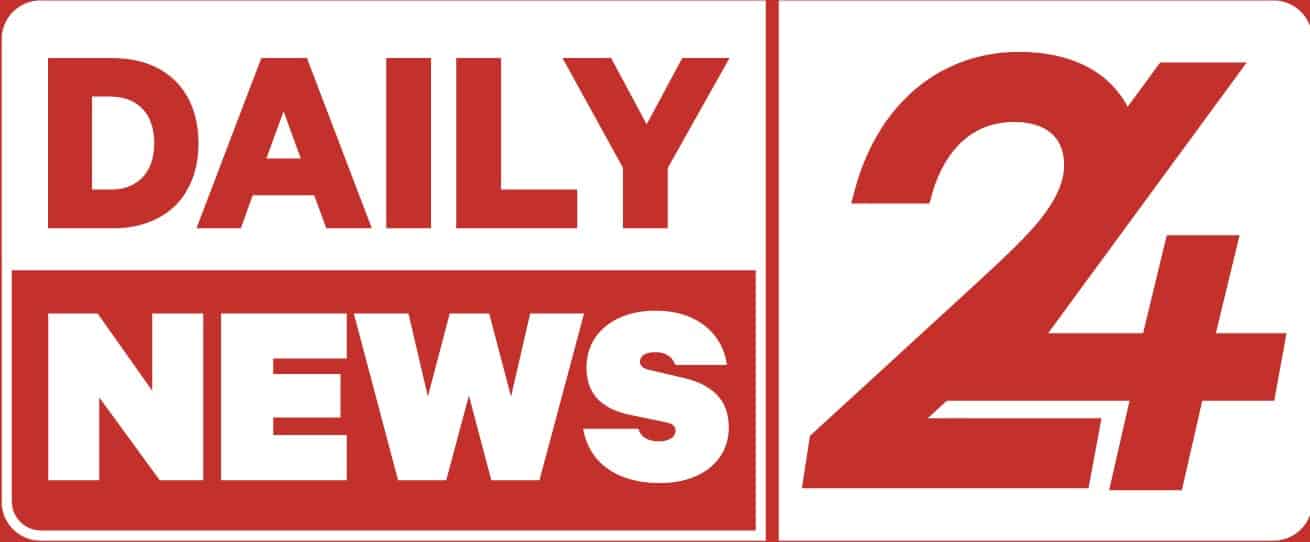TikTok LIVE is a fun way to connect with your followers in real-time. Whether you’re sharing moments, hosting Q&As, or showcasing your talents, it’s a great tool for building engagement.
Here’s how you can go live on TikTok, including a way to access it even if you don’t have 1,000 followers yet.
READ ALSO: TikToker convicted for insulting president
Requirements for Going Live on TikTok
Before you start, there are a few essential requirements:
- 1,000 followers: You need at least 1,000 followers to unlock the live streaming feature.
- Age restriction: You must be at least 16 years old to start a live session.
- Gifts: To send and receive virtual gifts during your live session, you must be 18 or older.
If you meet these conditions, you’re good to go. Follow the steps below to start your live stream!
How to Go Live on TikTok
Step 1: Open Your Camera
Start by tapping the “+” icon located at the bottom of your screen. This will open the camera interface.
Step 2: Find the LIVE Option
Scroll through the options below the red recording button until you see “LIVE.” Tap on it to prepare for your live stream.
Step 3: Create Your Title
You’ll need to add a title for your live session. Keep it short and sweet—only 30 characters are allowed.
Step 4: Customize Your Stream
Next, choose a cover photo, pick a topic, and apply any filters or effects that you’d like to enhance your stream. You can also choose to support a nonprofit organization during your live stream.
Step 5: Go LIVE
Once everything is set, hit the “Go LIVE” button. You’ll see a three-second countdown before your live stream begins.
What to Do if You Can’t Access TikTok Live (Under 1,000 Followers)
If you haven’t hit the 1,000 follower milestone, there’s a workaround that might help you unlock TikTok Live early.
Step 1: Access Settings
Tap the hamburger menu (three horizontal lines) at the top right of your profile screen to open your account settings.
Step 2: Report a Problem
Scroll down and select “Report a problem.”
Step 3: Request LIVE Access
Next, choose “I can’t start a TikTok LIVE.”
Step 4: Provide Feedback
When asked if your problem was resolved, tap “No.” In the feedback box, write a message such as:
“Hi there, I cannot access TikTok Live. Could you please enable it for me?”
Step 5: Wait for Access
Hit send, and within 24-72 hours, TikTok should grant you access to the LIVE feature.